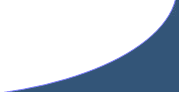Applying an Authorization to a UserAccount requires an Administrator’s password to gain access to certain software functionality.
Expresso Home
> Help > Sales
Selling Seats
Prerequisites: SeatMap, PriceGuide, Event
Main Screen > Event List
Event Sale Entry Screen:
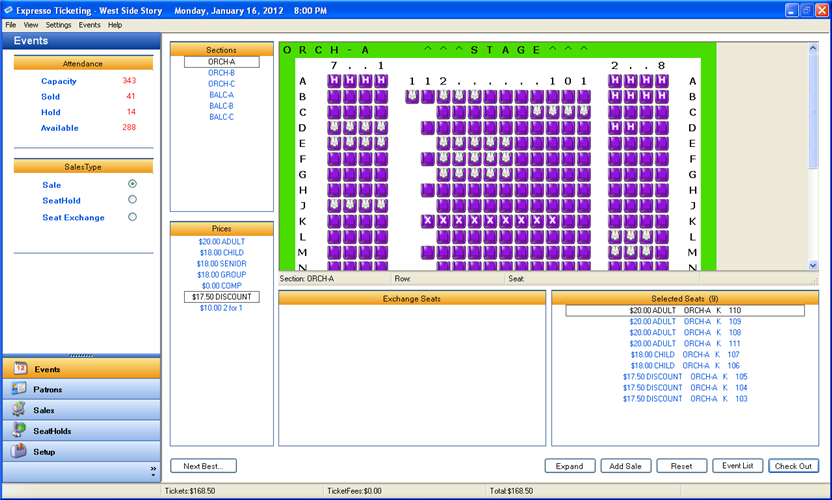
- Attendance - displays the Capacity, Available, Sold and Hold number of seats for selected Event.
- SalesType - sets the sale mode for the current Transaction.
- Next Best Available Seats - automatically selects the Best Available Seats starting in the upper left and moving right.
- Sections - displays a list of Sections that are included in the SeatMap used to create the Event.
- Prices - displays a list of enabled Prices that are included in the PriceGuide used to create the Event.
- Selected Seats - displays a list of Prices, TicketTypes and Seats included in the Sale.
- Add Sale - adds the selected seats to the Shopping Cart and returns you to the main EventList.
- Reset - release selected Seats and reset the Transaction.
- EventList - returns to main EventList.
- Checkout - complete seat selection and begin Checkout procedures.
Selling Seats
- Double click the Event from the main EventList.
- Select (Sale) for the SalesType.
- Select the desired (Price\TicketType) for the seats.
- Click on the seat grid at a point where you would like to begin selecting seats.
-
While holding the mouse button, highlight the seats you would like to include
in and release the mouse.
Note: Alternatively, you can click the Next Best Available Seats link and enter the number of requested Seats. This function will automatically select the Next Best Available Seats starting in the upper left and moving right.
Repeat Steps 3- 5 if you need to select additional seats. -
After all seats are selected you can Add Sale and continue ticketing a
different event or select Checkout to complete the transaction.
***Note: Once you choose to Add Sale or Checkout you will not be able to return to any event that has pending sales without resetting the seats for that event.
Exchanging Seats
- Double click the Event from the main EventList.
- Select (Exchange) for the SalesType.
- Click on the seat grid at a point where you would like to begin selecting seats to Exchange and return to inventory.
-
While holding the mouse button, highlight the seats you would like to include
in the Exchange and release the mouse.
Repeat Steps 3- 4 if you need to select additional seats. - Click on the seat grid at a point where you would like to begin selecting seats to Sell and remove from inventory.
-
While holding the mouse button, highlight the seats you would like to include
in the Exchange and release the mouse.
Note: Alternatively, you can click the Next Best Available Seats link and enter the number of requested Seats. This function will automatically select the Next Best Available Seats starting in the upper left and moving right.
Repeat Steps 5- 6 if you need to select additional seats. -
After all seats are selected you can select Add Sale or select Checkout
to complete the transaction.
***Note: Once you choose to Add Sale or Checkout you will not be able to return to any event that has pending Exchanges without resetting the seats for that event.
Main Screen > Sales > Browse
Browse Sales Entry Screen:
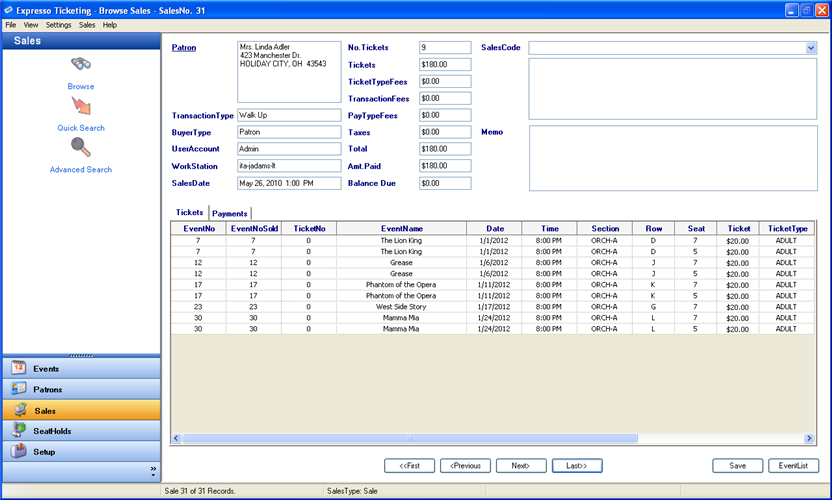
-
Select First, Previous, Next, or Last button at the
bottom of screen
***Note: Allows user to navigate Sales one record at a time.
Main Screen > Sales > Quick Search
Quick Search Entry Screen:
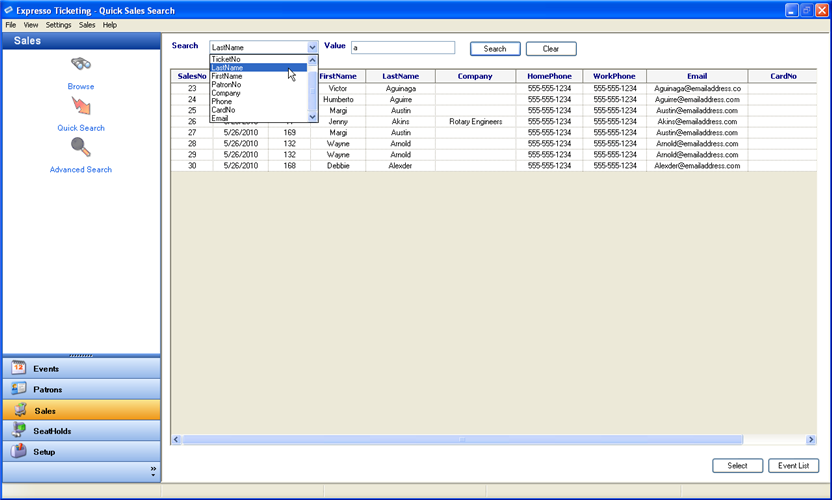
- Search - displays a list of default search types
-
Value - search criteria used when querying Sales.
Note: default search value can be set under Settings>Sales Search.
- Select Search type from dropdown list.
- Enter the desired search Value.
- Select the Search button.
-
Double click a record from the Sales grid
***Note: Displays a single Sales record.
Main Screen > Sales > Advanced Search
Advanced Search Entry Screen:
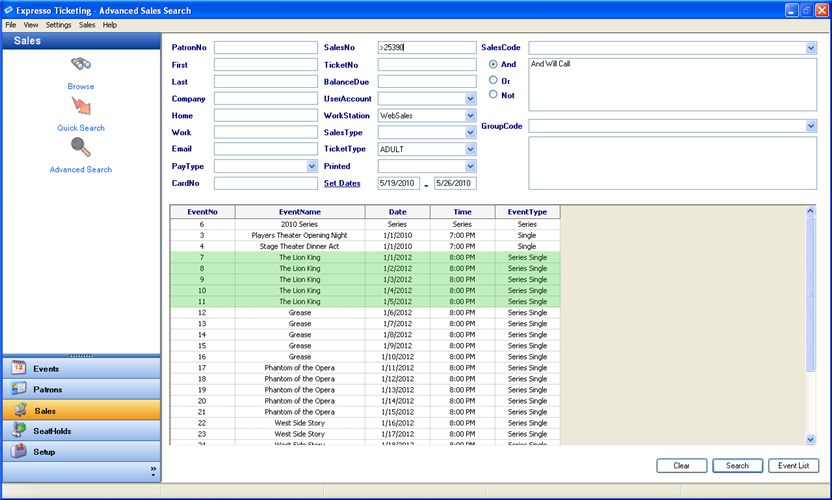
- Enter search values in corresponding textboxes.
- Select dropdown values from corresponding lists.
- Create custom SalesCodes and GroupCodes list from the dropdown lists.
- Highlight events to include in search.
-
Select the Search button
***Note: Displays a browsable set of Sales records that meet the search criteria.