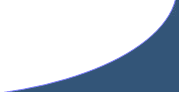Right clicking any sold or held seat symbol from within an event will display the Sales and Patron information for that seat.
Expresso Home
> Help > Patrons
Managing Patrons
Definition:
A recurring customer who’s contact info, sales history and payment info you wish to retain for reporting purposes, mailings and future transactions.
Prerequisites: Prefixes, PayTypes, GroupCodes
Main Screen > Patrons > Add New
Add Patron Entry Screen:
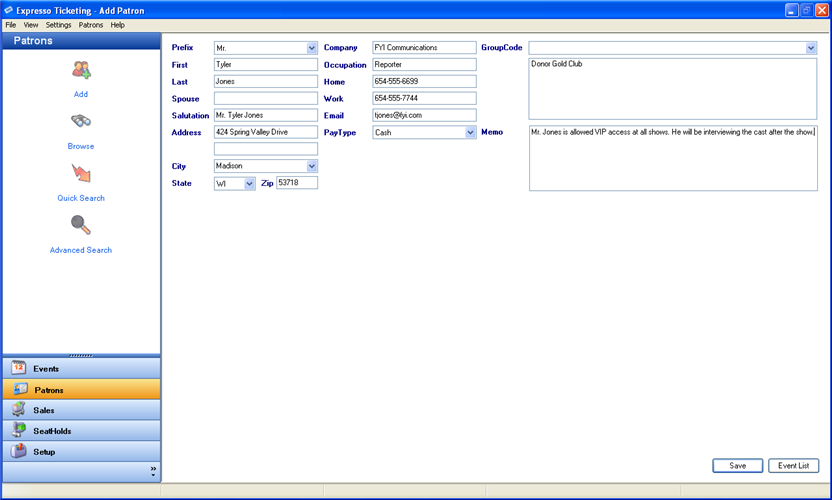
- Patrons - Prefixes, First, Last, Spouse, Salutation, Address, City, State, Zip, Company, Occupation, Home, Work, Email, PayType, CardHolder, CardNo, Exp. Month, Exp. Year, GroupCodes, Memo.
- Prefixes - contains a dropdown list of previously created Prefixes.
- Salutation - used when printing mailing and mail tickets. The Salutation is automatically populated with the information entered in the Prefix, First and Last name fields and can edited at any time.
- Sections - displays a list of Sections that are included in the SeatMap used to create the Event.
- PayTypes - contains a dropdown list of previously created PayTypes. If the selected authorization is required for the selected PayType you will be required complete the CardHolder, CardNo, Exp. Month and Exp. Year fields before saving.
- City, State and ZipCode - assuming you have not manually entered information in the City and State fields the system provides an automatic lookup for these fields. To use this feature simply enter a valid zip code, click on the City dropdown list and all cities within the zip code will populate the list.
- GroupCodes - contains a dropdown list of previously created GroupCodes. Applying a Group Code allows you to query specific patrons for custom lists and summary reports. For less commonly used codes the patron memo feature is recommended.
- Memo - used to attach notes, reminders and general information specific to the selected Patron.
Mandatory Fields - First, Last or Company and PayType
Once all the mandatory fields have been entered select Save and you will be
returned to the Patron Quick Search screen.
Main Screen > Patrons > Browse
Browse Patron Entry Screen:
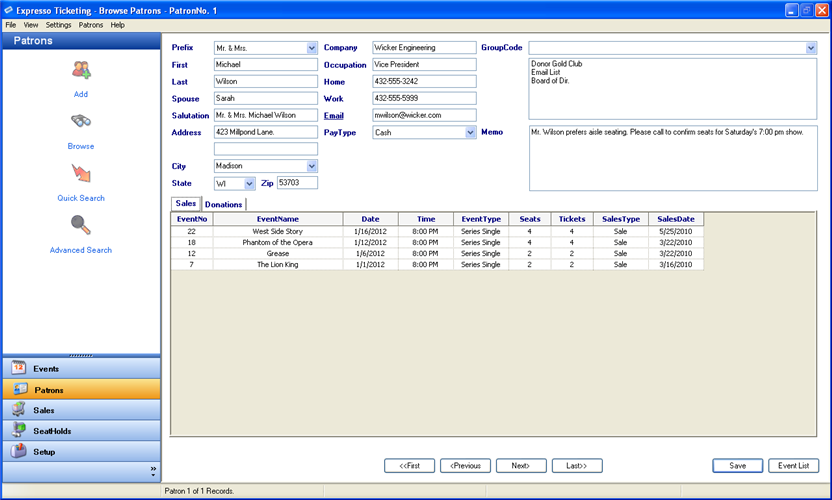
-
Select First, Previous, Next, or Last button at the
bottom of screen
Note: Allows user to navigate Patrons one record at a time.
Main Screen > Patrons > Quick Search
Quick Search Entry Screen:
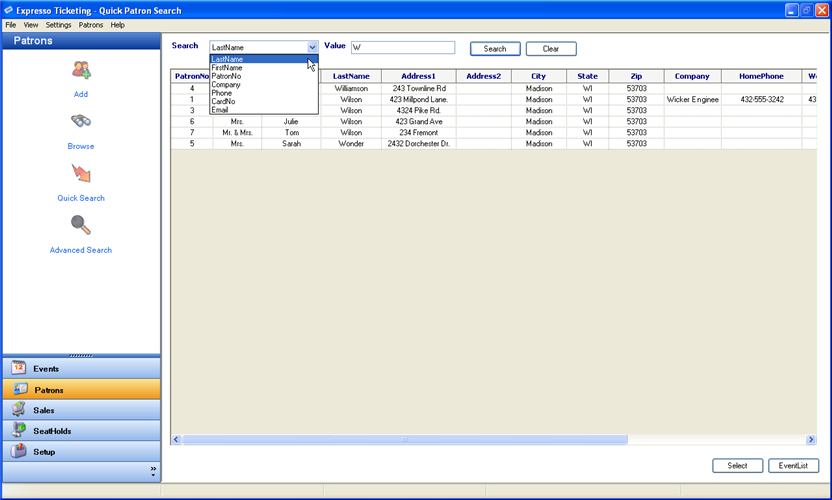
- Search - displays a list of default search types
-
Value - search criteria used when querying Sales.
Note: default search value can be set under Settings>Patron Search.
- Select Search type from dropdown list.
- Enter the desired search Value.
- Select the Search button.
- Double click a record from the grid to display the Patron record.
Main Screen > Patrons > Advanced Search
Advanced Search Entry Screen:
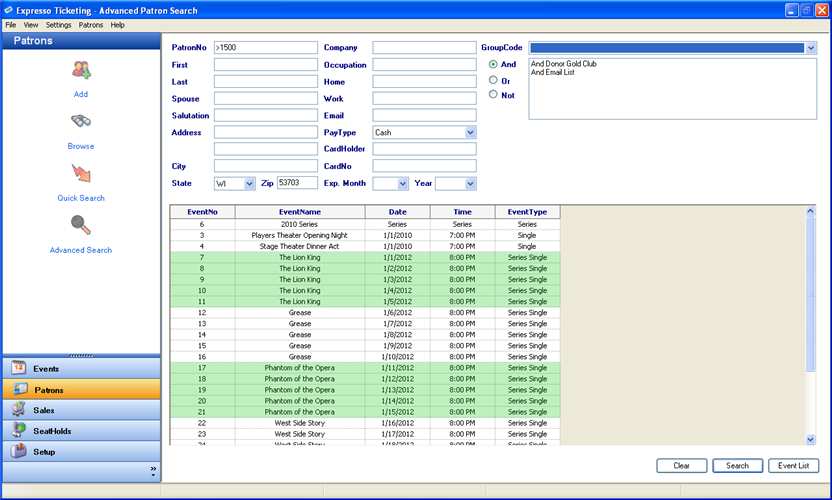
- Enter search values in corresponding textboxes.
- Select dropdown values from corresponding lists.
- Create custom SalesCodes and GroupCodes list from the dropdown lists.
- Highlight events to include in search.
-
Select the Search button
Note: Displays a browsable set of Patron records that meet the search criteria.